If you are working in an office environment, you may want to restrict internet access for your employees to only a few suitable websites except a few, and the same goes for your kids as well. You may want your kids to access only those websites that you may feel are suitable for their age and block the rest.
While for the kids you can restrict all websites except a few using Parental controls, there is another way as well. And, this method is also useful for blocking selected websites for all, including your employees. Let’s see how to do it.
Solution: Via Internet Options
Step 1: Click on Start on your desktop and type Control Panel in the search box. Click on the result.
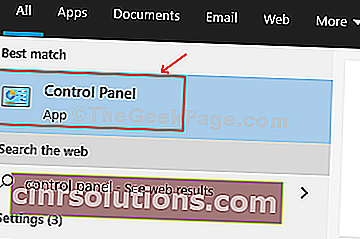
Step 2: In the Control Panel window, change View by to Large icons and select Internet Options.

Step 3: In the Internet Properties window that opens, click on the Connections tab and then click on the LAN settings button.

Step 4: In the LAN Settings window, under Proxy server, check the box next to Use a proxy server for your LAN.

Step 5: Now, in the Address field below add the proxy – 127.0.0.1 and set the Port field to 80. Then, click on the Advance button next to it.

Step 6: In the Proxy Settings window that pops up, go to the Exceptions section and under Do not use proxy serverfor addresses beginning with, add the websites that you want to access. For instance, here we added YouTube and Google so that we can access only these websites. So, type www.youtube.com and also youtube.com (without the www) for it to work. similarly write www.Google.com and also Google.com ((without the www). Which means you have to add the websites in both the versions for them to work.
Also, separate the web addresses with a semi colon.
Click OK to save and exit.

You, your employees, or kids can now access only those websites that you set under Exceptions and not the rest. For instance, you won’t be able to use any other websites except Google.com and YouTube as shown above.